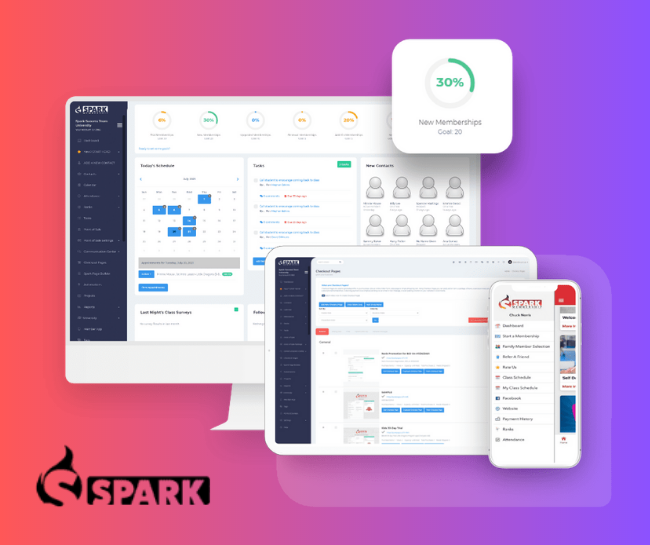I want to address something powerful within our industry. As passionate martial arts school owners, we experience the highs and lows of our business journey. Let’s delve into a critical aspect that needs our attention – our struggle with adapting to the modern era. While there are certainly positives in our industry, it’s crucial to acknowledge and tackle the challenges we face. One such challenge revolves around understanding and harnessing the power of the digital age.
The Pace of Change in the Modern Era
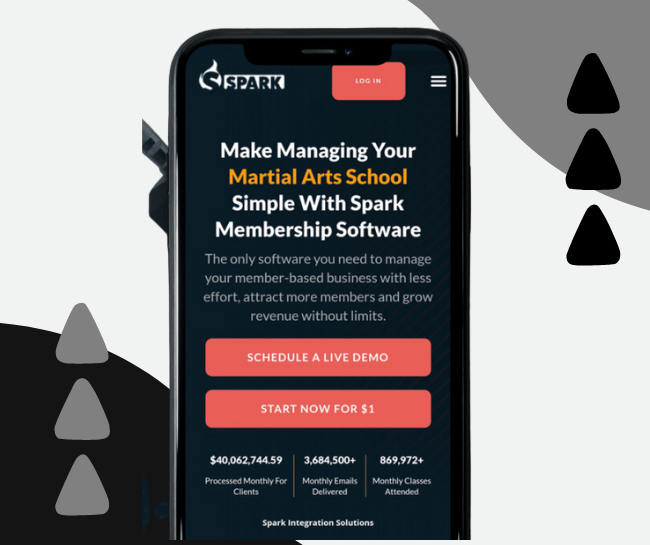
In today’s fast-moving world, we, as martial artists, need to stay updated. Our world has changed a lot, especially after the pandemic. One big change is that technology is now a big part of our lives. Digital tools and platforms are more powerful than we might think.
Transitioning From Traditional to Digital
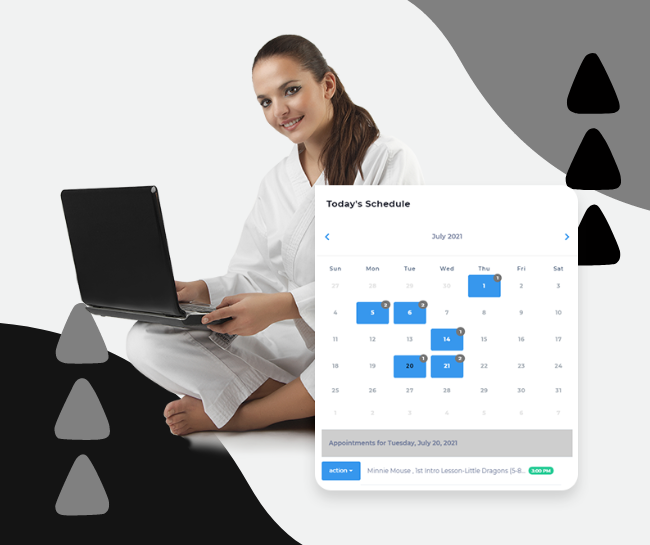
Consider this scenario: I recently spent time at Isla Mirage, our beach house, over the weekend. While enjoying breakfast, I noticed a stack of brochures. I picked one up and started browsing through it. However, a sense of dissatisfaction crept in. The brochure, while beautifully designed, felt disconnected from my digital-centric mindset. In contrast, I’m accustomed to the digital experience, where a simple screen can showcase a property with multiple pictures, detailed descriptions, specifications, location insights, and historical significance. This shift, of course, includes platforms like Zillow.
The Need for Evolution in Martial Arts
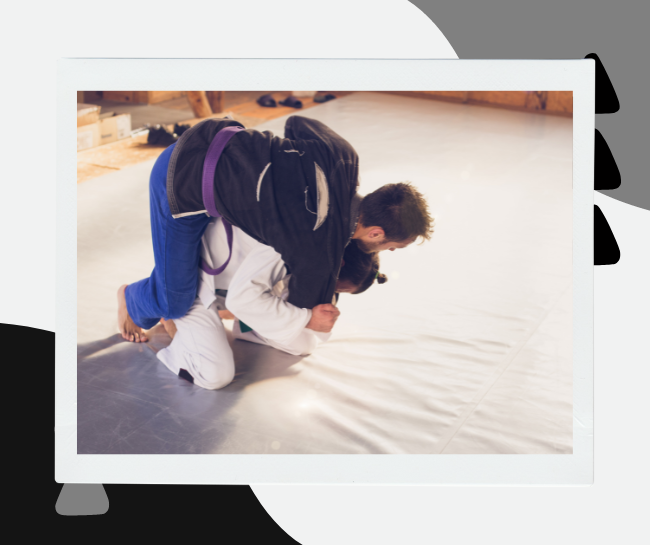
This experience led me to a crucial realization: just like any other industry, martial arts must evolve. As martial arts school owners, we need to adapt to the digital age. Take, for instance, the new student manual. Upon reviewing it, I found that it hadn’t been updated in quite a while. Imagine if this manual were digitally accessible, allowing new students to easily access it on their phones. Not only does this improve convenience, but it also grants us, as school owners, the ability to continually update and enhance the content, graphics, and information. This flexibility is essential for growth and relevance in today’s world.
Embracing Change for School Growth
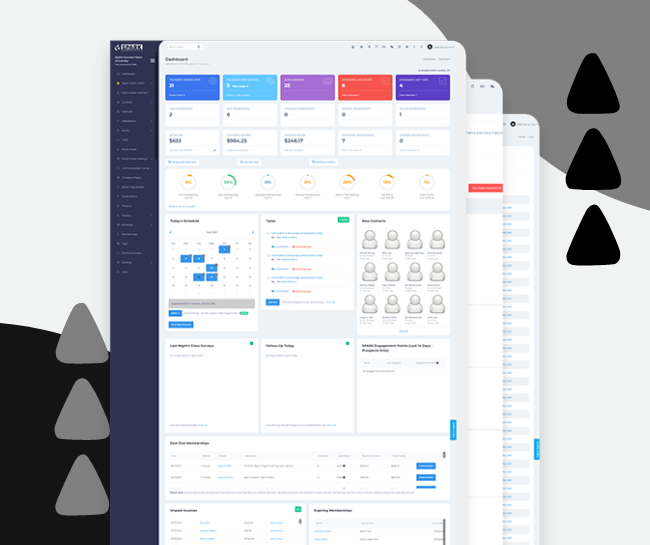
To put it simply, we need to evaluate our approach and transition into the digital era. Our strength lies in our ability to adapt and mold our martial arts schools according to the changing times. It’s not just about embracing technology for the sake of it – it’s about recognizing the immense potential it offers for our growth.
The Essence of Growth

I urge you to reflect on the role of technology in your martial arts school. It’s not a matter of if, but when, you’ll need to incorporate digital elements into your operations. The ability to evolve, adapt, and thrive in the digital era is paramount for the growth of our schools.
Explore the game-changing insights of “4 Features For Every Gym POS You’ll Ever Need.” 📲 Uncover the path to digital transformation, tailored for martial arts schools like yours.
Supercharge Your Martial Arts School with Spark Membership Software! 🥋
Ready to streamline operations and boost growth? Simplify tasks, engage students, and watch your studio thrive.