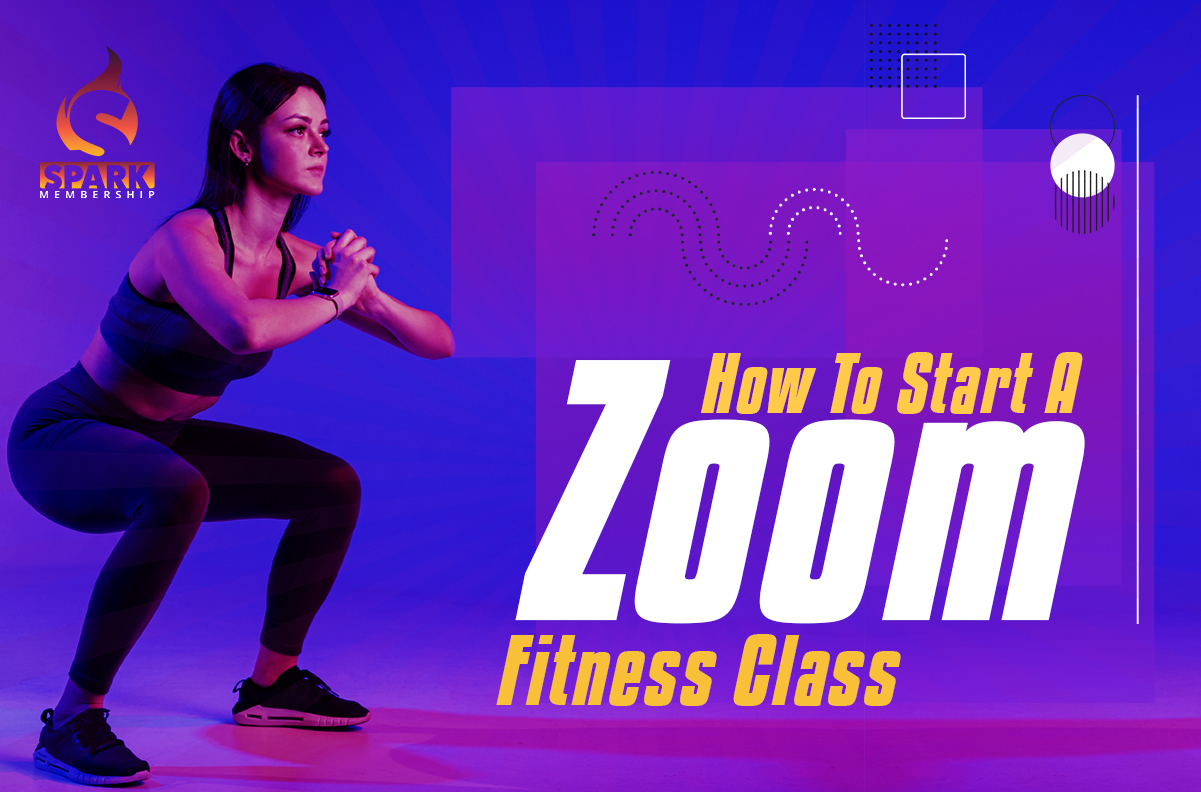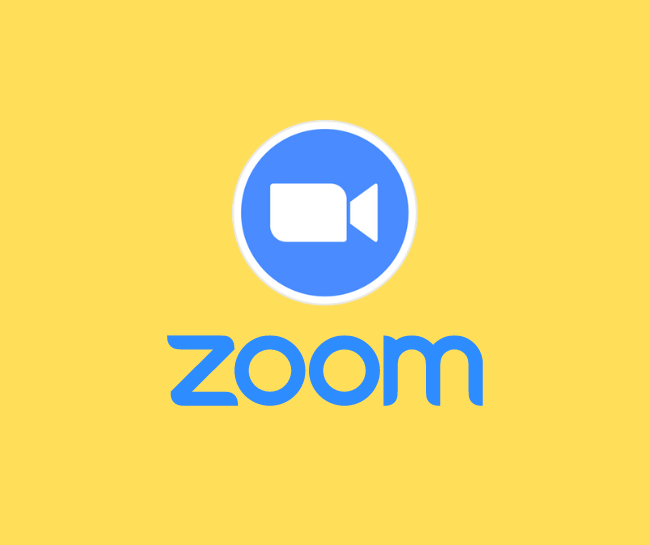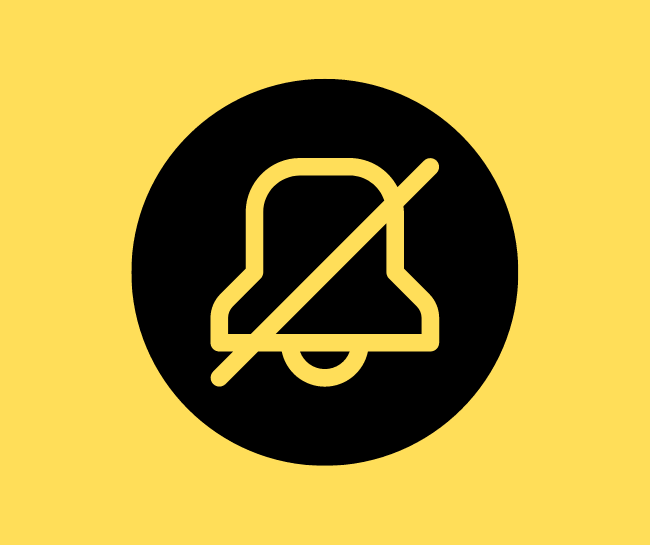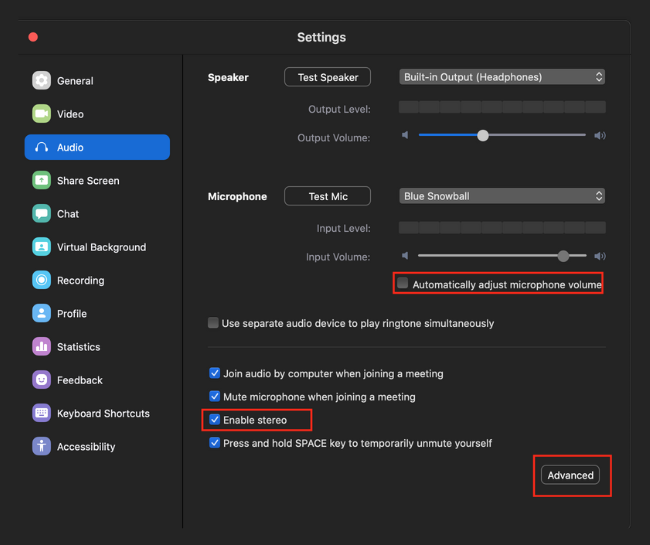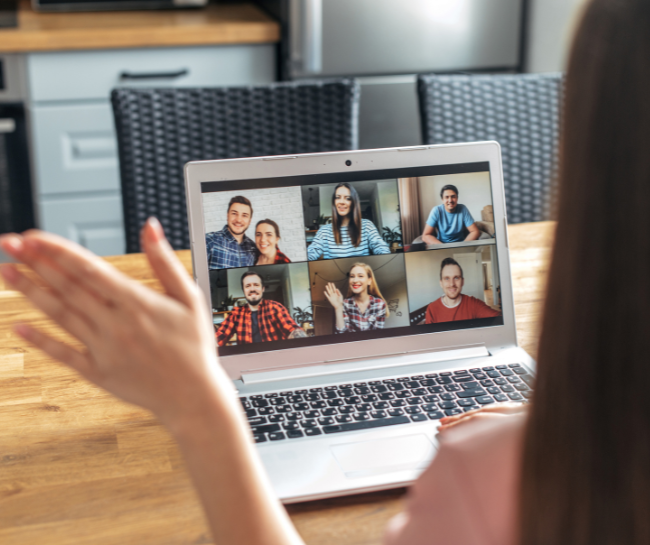Any device may use Zoom, a cloud-based video conferencing program. Zoom allows you to live-stream and record webinars and conferences. This makes it ideal for instructors who want to provide online fitness courses, small-group instruction, one-on-one private lessons, or any combination. Virtual exercise sessions through Zoom are a fantastic resource, whether you’d like to arrange workouts virtually since you do not have a confirmed venue to organize a class or because you wish to attract a bigger audience.
Moreover, some trainers do know how to use Zoom for fitness classes. Setting up a Zoom fitness class could be difficult, but it might be more straightforward with the correct tools. For advice on what to think about while holding Zoom exercise classes, have a basic grasp of the Zoom functions so that you can get used to them quickly.
Zoom features you need to know
How can you begin your workout if you don’t know how to use Zoom for fitness classes? The five most crucial elements are listed below to make your life easier. Several of these alternatives demand that you serve as the Zoom call’s host, which is of little concern.
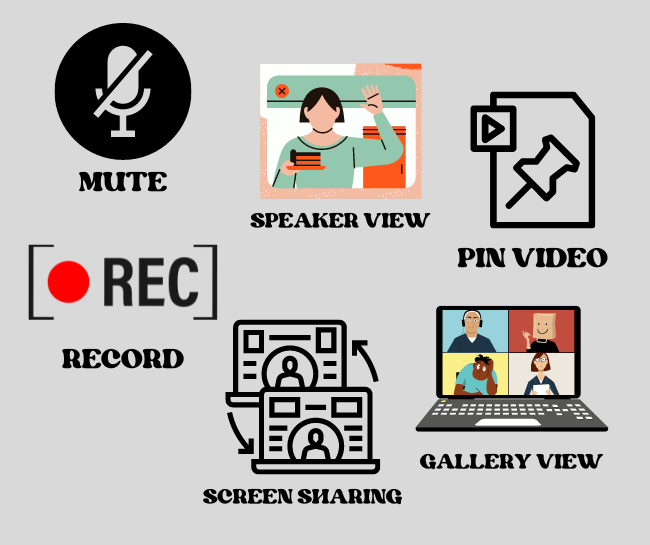
- Mute– Members may utilize the mute function to avoid talking over one another. If you want your learners to participate, you may also silence yourself from the main screen and let them respond.
- Record– This feature is excellent and may be used to provide feedback and raise member responsibility. Additionally, you may create films that are great for on-demand material and marketing.
- Pin Video– Turn on the teachers’ videos to stop any disturbances during exercise courses. This makes sure that throughout the session, the only people who can see the main display are the instructors.
- Screen Sharing- You may distribute materials to your subscribers using the screen sharing tool. This includes movies, slideshows, online ads, and more.
- Speaker View- The setting always puts the speaker’s video in the front. When you hold group discussions with your viewers, this might be useful.
- Gallery View- With this choice, you have the most excellent chance of getting near to a studio session. If your exercise class has many participants, you may see everyone all on a single screen.
Zoom fitness class setup
You may have wanted to extend your fitness company online but never had the opportunity, energy, or equipment to do it. However, there are many aspects to consider when deciding how to use Zoom for fitness classes. To get you going, here are the first few steps to setting up your first Zoom fitness class.
Step 1: Locate a suitable place to hold the fitness session.

Pick a perfectly tidy, well-lit space that doesn’t provide a lot of noise echo, given that not all instructors have a facility to hold class in. The lesson will be more effective if the camera is framed correctly (ensuring that viewers can observe every action without limbs going out of the frame).
Sometimes, a device’s default setting might be beneficial, although this can be difficult when technology is included. The usage of virtual backdrops when hosting exercises may be interesting. Still, you must minimize them since limbs can fade from view and interfere with the class’s capacity to follow instructions.
Step 2: Zoom should be set not to have a waiting area.
You would need to provide permission to everyone who wants to join the exercise if the waiting room is switched on. While this has its benefits of keeping out unwanted guests, it can also be a pain when you must stop coaching to let in latecomers. This also allows guests to enter and exit the session as they please.
Another helpful setting is mute. Background noises from different homes can be distracting, so muting participants once the program can help the workout session run extra smoothly. This also means people can play their music if they want. Some trainers periodically unmute participants to check in and encourage interaction, or you can also do this with a simple thumbs up.
Step 3: Employ the same access connection for each class session.
With this step, people can quickly access and locate the exercises. It is also a good idea to offer a timer for both yourself and the other attendees in the activity. This will ensure that everyone moves at the same speed and keeps everyone motivated. Option up a phone clock in display and choosing the setting for screen mirroring allows this to be accomplished. This ensures that the numbers do not show in the incorrect order.
Step 4: Check the connection, sound, and graphics a few mins before the class begins.
It is also possible to communicate with others attending the Zoom by coming early. This creates a welcoming atmosphere and helps everyone feel connected. Maintaining motivation and fostering camaraderie are just as crucial to fitness as the practice. Some instructors begin their workouts with a welcoming slide that provides some helpful hints and answers any queries the participants may have.
Step 5: Schedule your exercises in advance.
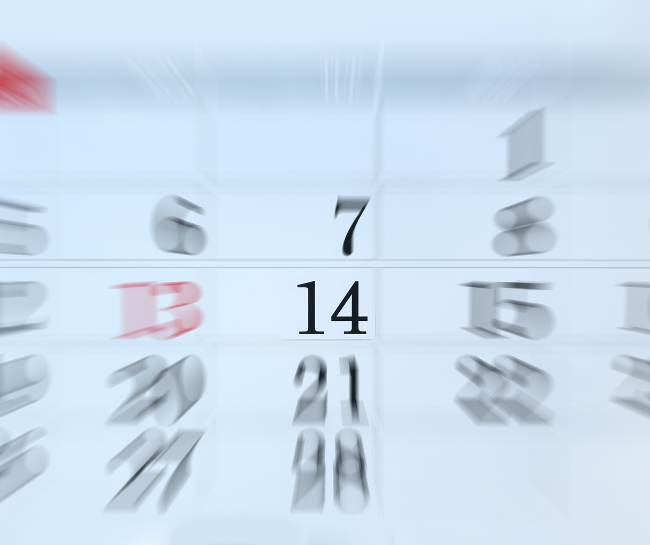
Trainers often prepare their exercises and retain notes to refer to throughout class. When you’re ready to go live, you’ll have a better sense of direction, thanks to this handy organizing tool. A different technique with this strategy is to set up the notes on a vast whiteboard behind the laptop.
You may harm users’ ability to hear clearly if they turn away from the monitor to take notes, which makes it more challenging to understand the exercise. You could use it as a teleprompter if you hid it behind the laptop. You may also post the plan on your website so others can review it or follow along. If you’re planning a virtual session, you may want to make the exercise a little easier to follow.
Step 6: Ask for comments after the workout.
To wrap up a class, instructors might solicit feedback from students, such as their overall impressions of the experience and ideas for how they can improve it for the next. These messages let guests know you care and re-inspire a feeling of community.
A significant advantage of hosting Zoom exercises is that they may be recorded! Trainers may use this function to record class sessions and upload them to their websites. In this way, anyone may attend the program at their convenience and repeat the desired exercise.
Setting up rules

If you intend to establish one of the most acceptable Zoom fitness classes, there are a few things like setting up rules that you must keep in mind. When you use Zoom for fitness classes, you should:
Decide how much to charge for your zoom fitness classes
Deciding how much to charge for sessions will be a part of learning how to utilize Zoom for fitness classes. People often choose to pay per session or enroll in a membership or bundle plan.
Depending on your market analysis and what you think is reasonable after looking at the market from other individuals offering Zoom fitness lessons online, particularly within your specialty, you may decide how much to pay. Online fitness courses typically cost between £6 and $15, based on the trainer’s qualifications and the class’s level of demand.
Personal transactions vs. Package deals
You have two options for how you will charge your students: bundle packages and single charge-as-you-go transactions. Like the video material, allowing customers to pay for a single lesson or take part in an initial fee helps them understand what to anticipate and allows them to choose whether or not to participate in a bundle.
The ideal solution is finally to provide packages since your customers will pay you on time and plan, providing you with a reliable source of cash. If you already have a direct deposit, you won’t need to resell it to the customer on a monthly basis because most packages use a rolling subscription. This gives you more time to concentrate on expanding your clientele and building your brand!
Make a decision on the payment method for your virtual zoom fitness classes
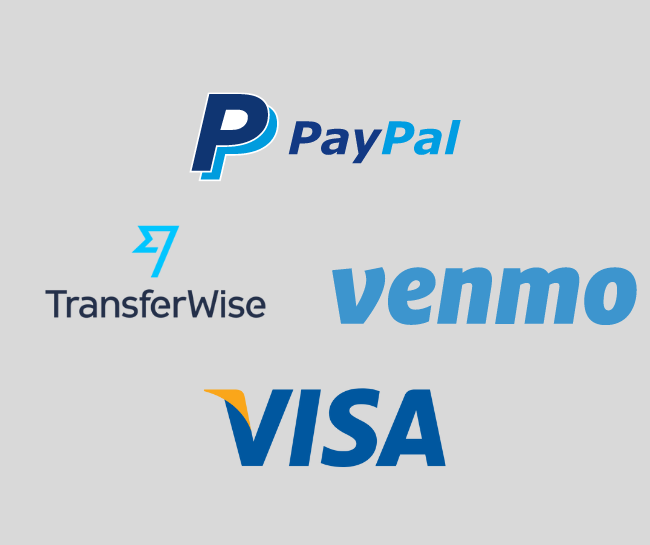
The next item you must consider is how your learners will pay you for your lessons.
A free private training program is an excellent way to do this since many have built-in payment systems. A variety of different features in applications may help you manage your finances.
These consist of:
- Monthly income projections
- Schedule payments
- Automated billing eliminates the need for monthly client chasing.
PayPal is another option, but adopting software has the advantage of centralizing all of your home fitness company needs.
Conclusion

Since the lockdown, many fitness trainers and yoga instructors have been utilizing Zoom to continue giving classes, keep people interested and happy, and maintain their businesses during this challenging period. Not everyone is ready to go back to the gym, but those interested in beginning a fitness class virtually can do so.
The suggestions above can be of assistance to you if you are having difficulty figuring out how to use Zoom for fitness classes. Start taking your fitness classes as soon as possible to ensure everything goes smoothly the first time. It’s crucial to remember that you must build and maintain relationships with your learners and do your utmost to keep them interested in your great workout moves.
Spark Membership is a fantastic tool for improving gym management and expanding your membership base. The price starts at $1, try it now!