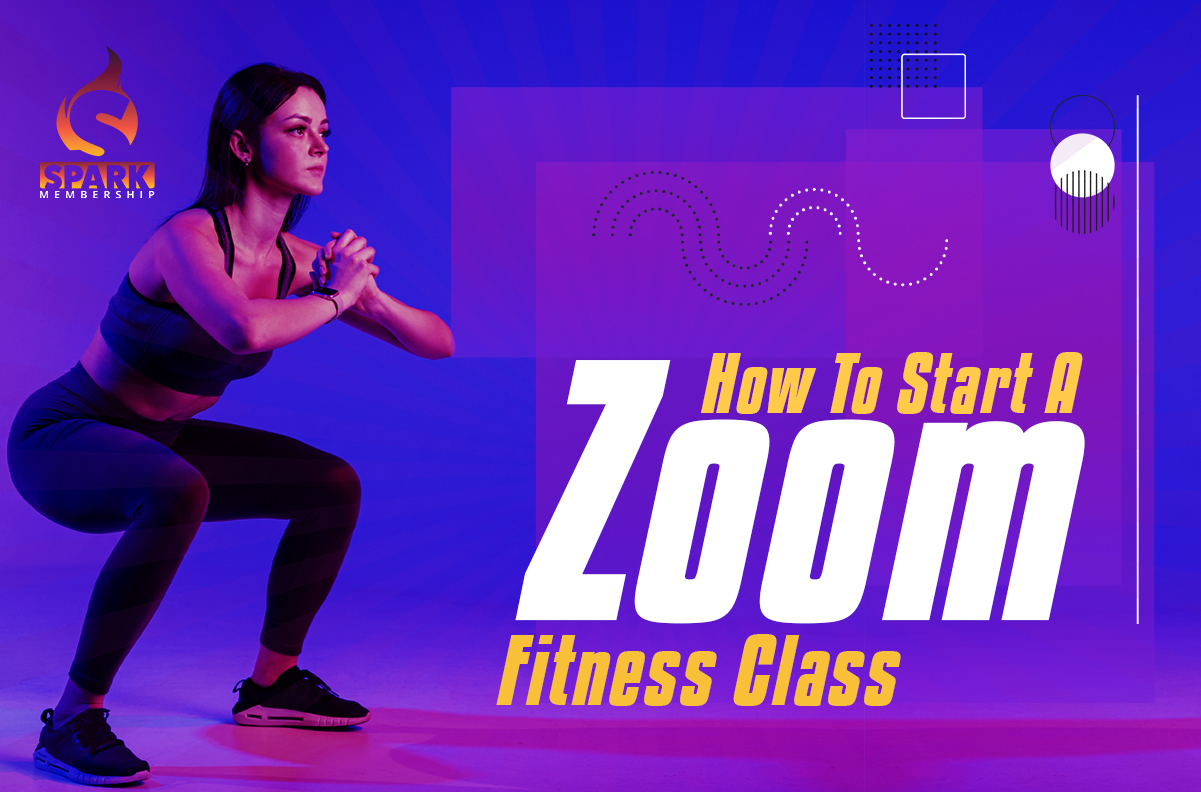
While cooped up at home, it may be challenging to keep fit and put on a sweat. Your best hope for maintaining sanity while caged up may be a quick home exercise, yoga, or aerobics. Several fitness centers and gyms provide free Zoom fitness classes to ensure that individuals may continue to receive their daily dose of training and work out from home.
You may maintain your fitness while taking a little respite from the boredom of being inside or in enclosed settings by working out at home. You may join the live streaming and pre-recorded video sessions from any location with only a training or meditation surface and robust Wi-Fi connectivity. It is like getting your fitness instructor to come to your house.
Are you prepared to either participate in or teach a fitness class in the comfort of your home? Read on to learn all you need to know about it, including the advantages and some helpful advice for planning.
Is Zoom good for fitness classes

How Technology Is Changing The Fitness Industry Today
Zoom fitness classes are a terrific alternative if you miss group exercise but want to stay safe at home. Zoom has made it easier for us to operate from home, take online courses, communicate with our physicians from a distance, and even have happy hour drinks with loved ones. Additionally, personal trainers use Zoom to remain in touch with their learners and support them in juggling their job and personal lives at home.
Fitness is more vital than ever for our mental and physical health, and Zoom is a fantastic platform for teachers wishing to keep teaching and anybody searching for virtual fitness courses.
Zoom fitness classes are ideal for exercising at home for the following reasons:
- A professional educator runs the classes
A qualified educator passionate about assisting individuals in making better progress in their lives leads Zoom fitness classes. They urge you to use a positive attitude, good diet, and exercise to accomplish your objectives. Additionally, they have a wealth of information and expertise to impart in person and electronically.
- You will get immediate feedback
Many alternatives are available to you when it involves Zoom fitness classes. Live Zoom lessons are not available on every internet site, however. You will get immediate feedback in a live class. A live course nearly gives you the impression that you are in the same room as the teacher and your fellow participants instead of following a pre-recorded exercise.
- You engage in group training with other people
Another advantage of taking live Zoom fitness classes is that you can work out with other people in real-time. While some individuals prefer to exercise alone, you could realize that you miss working out with others. With Zoom, you can take group lessons from the comfort of your own home again.
- Apply what you have learned offline
After a Zoom lesson, you could resume your regular routine immediately. However, you may still use what you study offline daily. Your virtual exercise may provide the motivation, support, and support you need to continue your day after class.
How do I plan a zoom workout

Despite the numerous platforms available for live Zoom fitness classes, Zoom appears to be the one that is prevailing at the moment. Here are some recommended practices for organizing your Zoom exercises if you plan to do so.
Technology tips

These broad pointers will assist you in giving your consumers the most excellent possible experience, but you can also make use of what you already have:
- Bluetooth or USB speaker: Anywhere you go, a portable Bluetooth speaker with a built-in mic will pick up sound and offer high-quality audio.
- USB camera: Investing in a high-quality USB camcorder won’t disappoint you. Some products let you give a class without needing an additional microphone since they have a built-in microphone, webcam, and speakers.
- Bluetooth headset or microphone: You may browse Amazon for various wireless tools that enable you to educate with assurance.
Set-up tips

Although not every trainer will have a room specifically designed for instructing Zoom fitness classes, you should make the most of the area you have available by doing the following:
- Area: Select a space with good acoustics, a lowered roof, and furnishings to absorb hollow sounds like chairs, drapes, and other items. Additionally, ensure that the area is clean; it will be obvious.
- Camcorder: Ensure your frame is correct. However, if you’re performing floor work, HIIT, plyometrics, equipment, etc., be mindful that your viewers can follow through. Preferably, each item should be situated at eye level from your usual posture.
- Lighting: The best lighting is natural; ensure the light is located behind the lens and is directed at you to ensure you can be seen easily.
- Music: Select the music you like to listen to, then use Spotify or another tool to put up some tracks. Consider the following:
- Are the motions in your courses beat-dependent?
- Is the music played only to inspire you?
- Are you a meditation or yoga instructor, or do you run a different kind of class without music?
Zoom tips

After getting everything ready, hop on early to verify your network, sound, and images. Make a short slide that says, “Welcome, here is some advice,” and then go through what students must have available and what to do if they have questions when they enter the class.
Additionally, consider the following advice for utilizing Zoom Meetings for your Zoom fitness classes like a pro:
- Specify only dependable participants: Don’t publish the meeting URL on your site or in open spaces like social media. Share it exclusively in private forums where you are familiar with everyone or one-on-one to avoid unwanted visitors.
- When entering, muffle all participants: Initially, muffle everyone to prevent a cacophony of sounds while everyone warms up.
- Video on: Similar to an in-person session, ask users to put on their cameras so you can view them all and make sure they’re keeping along.
- Speak with authority: Modify your Zoom Conference options to maintain the original sound when using a Bluetooth or USB mic so that your mic can do its work.
- Spread the tunes: Choose Share Screen – Advanced – Music or Computer Sounds alone to transfer the music directly from the computer. Your viewer will allow you to change the volume and, if necessary, speak over the music.
- Need for registration: Keep track of attendance, offer more classes, and take advantage of the chance to promote your business.
- Record: Do you have any customers that attended your live recording? Film just the Active Speaker View and upload it to the internet or directly to your computer.
- Safeguard the group: Keep it uninterrupted until you’ve welcomed the group and are prepared to begin instructing. The first two suggestions also encourage customers to be on time or miss the whole class. You may accomplish this via the Security icon in the session settings. The Security button on hosts makes it simple to:
- Allow waiting area
- Once the conference has begun, secure it.
- Stop users from sharing their screens.
Additional tips
- Zoom can integrate with most applications to provide live or on-demand lessons for more giant corporate fitness enterprises.
- Stay away from the simulated backdrop. Although there is usually a lot of fun, it’s simple for your motions to be interrupted and impair players’ ability to observe the proper form.
- For more great branding, place your logo on display.
Additionally, it’s critical to take care not to copy another person’s work:
- Avoid live-streaming or recording branded exercises that aren’t your original creations.
- Teachers who need music must confirm that they are adhering to licensing regulations.
How do zoom fitness classes work with music

Music in your sessions may boost customer exercise capacity, increase stamina, inspire participation, elevate mood, and even assist the teacher in staying motivated and on track.
Let’s consider what your objective is in detail. You should stream your Zoom fitness classes. You would like the audio to sound crystal clear and the film to look excellent. You want the music to match your movements, but both audio and video streams use a lot of bandwidth. Therefore, you must take all the necessary steps to optimize your equipment and settings.
To improve the audio settings in Zoom Conference System, follow these instructions:
Run the Zoom client for the meetings installation program
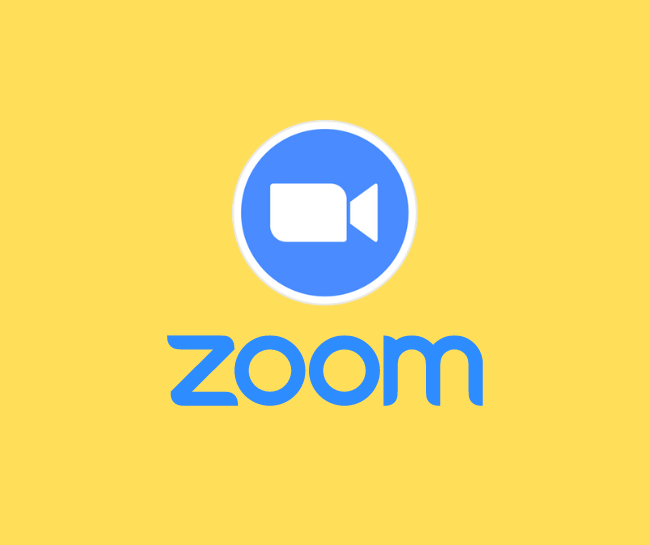
Download the Zoom program on your laptop or desktop computer if feasible. You may find it in the download part of zoom.us. On iOS or Android, you may download the Zoom Mobile App as an option or in combination.
Strong internet connectivity

For optimum Wi-Fi, place yourself as near your network as you can, and even better, attach to your router via an ethernet connection.
Exit background applications
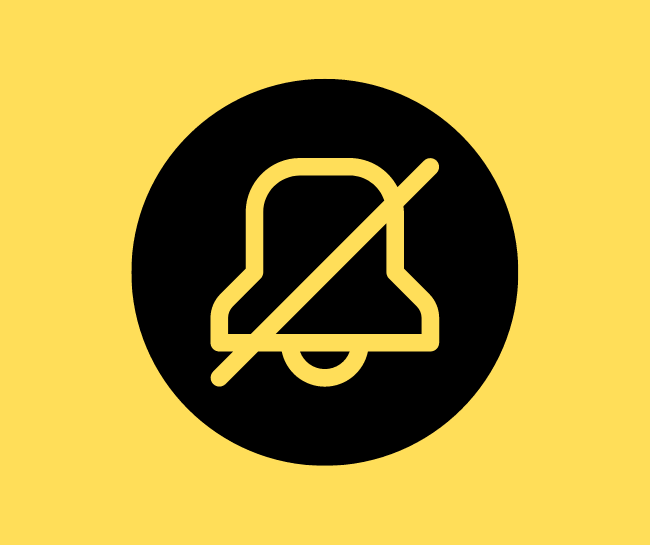
To minimize disruption, close all other applications and turn off notifications. By doing this, Zoom will be able to function as effectively as possible.
Attach your mic and interface

If feasible, utilize an external Drive mic, audio adapter, and microphones for the best audio signal.
Get to the Zoom settings
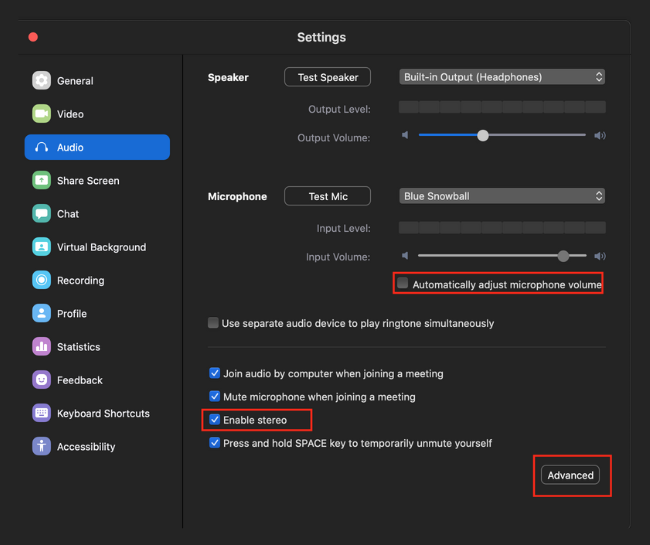
Launch the Zoom Client on your computer, and afterward, select the settings icon to access the options. Select the Audio Menu Option.
Pick the appropriate mic and speaker
You will be talking and performing into a mic, and your learner or collaborator’s music will be audible via a speaker.
Increase your volume level
To manage the volume of your mic, remove the check mark next to “Automatically change mic volume.”
Keep background sound suppression set to auto
You will be heading to the advanced options and deactivating it, so you may ignore this here even if Zoom recommended putting this to Low.
Make use of the advanced audio options
Choose the “Advanced” button from the menu to get the extra audio configuration options.
Switch on the original audio
Verify that the “Show in-meeting selection to “Enable Original Sound” from the mic is enabled. This will disable any ‘advancements’ that Zoom refers to, such as noise removal and echo reduction.
Employ computer sound
Select “Join with Computer Audio” at the beginning of each new meeting that you start.
Turn on the original audio
You should find a notice that reads “Turn on Original Sound” in the upper left corner of the screen. You must click this button to activate the High Fidelity Music Option.
From inside the meeting, you may check the audio settings
By pressing the up arrow near the mic, you may adjust the audio options at any time throughout your meeting. You may visit the Audio Settings, test the audio, and see which sources you currently utilize.
Zoom settings for the web portal include Stereo Mode
To access account administration -> account settings, you must first log in to the Zoom Web Portal at www.zoom.us. Allow Users To Select Stereo Audio is an option you may find further down; turn it on.
Zoom – Desktop client settings: Stereo Mode
You will find a new option to Use Stereo Audio if you now go to the advanced audio options.
Zoom settings for mobile
Open the Zoom app on your smartphone and choose the Settings gear icon.
Choose meetings
From the Settings pop-up box, choose the Meetings option.
Use original sound by scrolling down
To turn on “Use Original Sound,” slide it on in the Meeting Settings by scrolling down to the bottom of the page. The noise suppression settings that obstruct audio will then be disabled on the mobile device.
Using the Zoom mobile app, turn on the original sound during meetings
You must enable original sound every time you start a new meeting in Zoom on your mobile device. The default configuration is not like this!
Inform your learners and team members
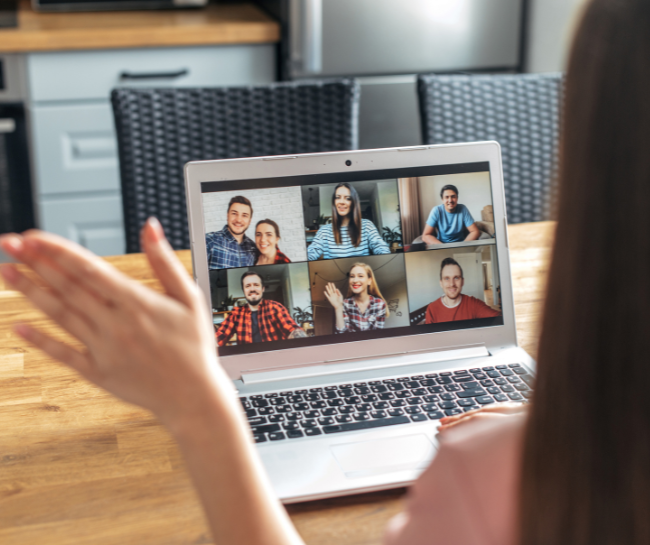
Ensure your learners or musical partners are also aware of Zoom’s audio setup!
Try the best membership software. Spark Membership is the number one management software in the gym space. Try it now for just $1.